My keyboard isn’t working! Why does question mark not work anymore? Nothing works the way it should!
If that’s ever happened to you, you’ve probably accidentally triggered the language switch hotkey in Windows. In countries where you only have one language installed you may never have this problem, but in Canada I usually get English and French keyboards set up by default.
Windows comes shipped with this hotkey set to default to something like Ctrl + Shift. This is TERRIBLE! I end up hitting it all the time if I’m not careful. So I usually opt to turn it off the first time I get annoyed by it. Here’s how:
In Windows 7 you go to Control Panel,

then Region and Language,
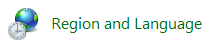
in the new window that opens click Advanced Key Settings,
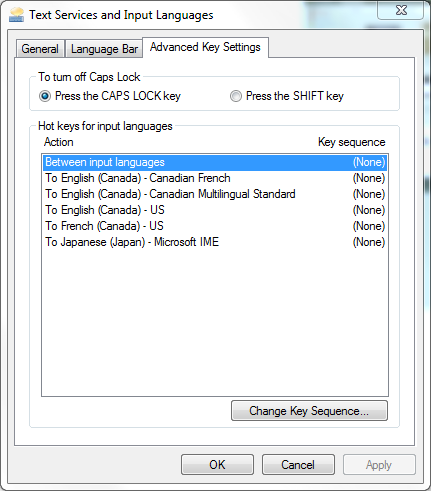
then click the Change Key Sequence… button,
then turn both key sequences to Not Assigned and click OK.
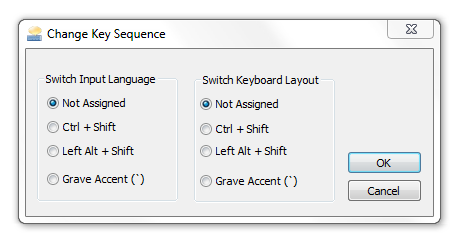
Close everything and now you won’t accidentally change languages while typing.
Once you’ve turned off the hotkey, you might want to make sure your default language is set to the one you want.
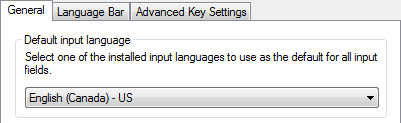
Hope this helps!